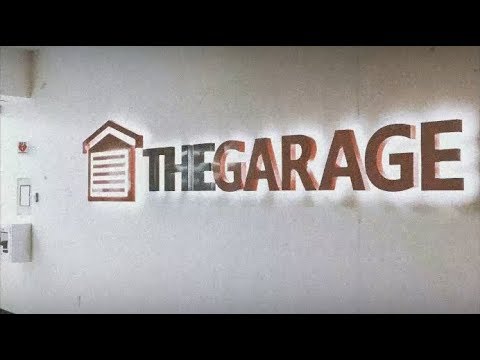I grew up making art pixel by pixel on MS Paint (seriously, pixel by pixel). Over time, it became a tool that I really mastered — as much as someone can master maybe... the art of using a calculator. By that, I really just mean I created Paint graphics that would some times be mistaken for Photoshop quality work. I then moved onto Gimp, Photoshop, and more recently, Sketch, in hopes to be able to whip up Dribbble quality work. Yet, they all remained tools that felt like a hassle to open up, because I consistently needed to look at documentation and watch tutorials. My soul never quite vibed with them the same way I did with Paint. Until I met Figma.
I won't sit here and pretend like I'm some sort of Figma or design expert. I seriously don't know any "best practices" when it comes to designing with Figma. But I can get everything I want done with it (here’s a sample app I designed for my HCI class 👀), and that's what I'm here to share with you. Here are some scrappy tips and tricks for designing (with Figma) for noobies, to enhance your quality of life.
1. Use the pen tool to make illustrations
Nice illustrations definitely jumps to mind when I think of design and it definitely sucks wanting to design things when you're not good at drawing. If you have a picture you would love to see as an illustration, use the pen tool on Figma to trace the entire photo and you'll get something like this.
Original image
Illustration made with Figma’s Pen tool
2. Prototype off built-in screen sizes (demo below)
If you're trying to prototype an app, think about what devices you're trying to optimize for and use the built-in screen sizes for the proper canvas to start off with. The "play" button on the top right corner lets you walkthrough your prototype in the device chosen — it really helps bring your designs to life.
3. Take advantage of high quality illustrations (demo below)
Jumping back to illustrations, beautiful illustrations really help make a page pop. Pablo Stanley has some awesome open source illustrations that anyone can use, it's as easy as pulling them up from a Figma plug-in.
4. Libraries (demo below)
Every platform has their own design language. So rather than reinventing the wheel, using community files could help you adhere to conventions.
A Figma demo of designing for different devices, using plug-ins and community files
5. document.designMode = "on"
You may know about right-clicking any page, selecting "Inspect" and manipulating HTML elements in the "Elements" tab of your browser. I often leverage this functionality to test out all design edits on web pages. But did you know if you select "Inspect", open the "Console" and type in document.designMode = "on", you'll be able to directly manipulate elements on the page? You don’t need to manipulate HTML at all, your whole page just becomes a drag and drop editor. Take a screenshot of the page to share your designs. You can even bring this back to Figma!
Directly manipulating site elements with document.designMode = “on”
I hope these tips / tricks are modular enough that at least one of them sticks with you. But I think the main takeaway of this post is that it doesn't really matter whether you use Paint, Illustrator, Figma, or Instagram, being comfortable with a design software can come in so handy — even if it's just for something as simple as annotating day-to-day screenshots, making a quick birthday card for friends, or trying to piece things together for a website.